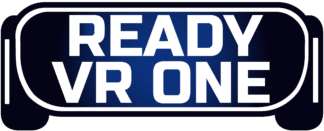- Walking Dead Saints and Sinners Best Weapons - July 31, 2023
- Pistol Whip Style Guide - June 8, 2023
- Bonelab Best Mods: Our Top 16 - February 15, 2023
In more ways than one, the Oculus Quest revolutionized Virtual Reality as a concept. It’s been our first taste of the portable, untethered VR experiences people have been dreaming of since the medium’s inception — and it’s much more than the sum of its parts.
In this article, we’ll take a look at the functional differences between Side Quest and Virtual Desktop: two unique usages of the Quest which enable you to truly unlock its potential, and two apps I’ve spent a significant amount of time with over the last few years.
Bottom Line Up Front
Ultimately, both Virtual Desktop and Side Quest are platforms that offer similar things but in quite different ways. Virtual Desktop is solely a desktop streaming application, which includes the ability to Stream VR titles to your Oculus Quest from your PC.
Side Quest similarly enables Quest users to play PC VR games. It does so through its ability to ‘side load’ — the uploading of local software from your PC, rather than that which is downloaded officially through the Quest store.
Neither would be described as better than the other, but rather as two distinct ways to enjoy more content on Quest.
What Is Virtual Desktop?
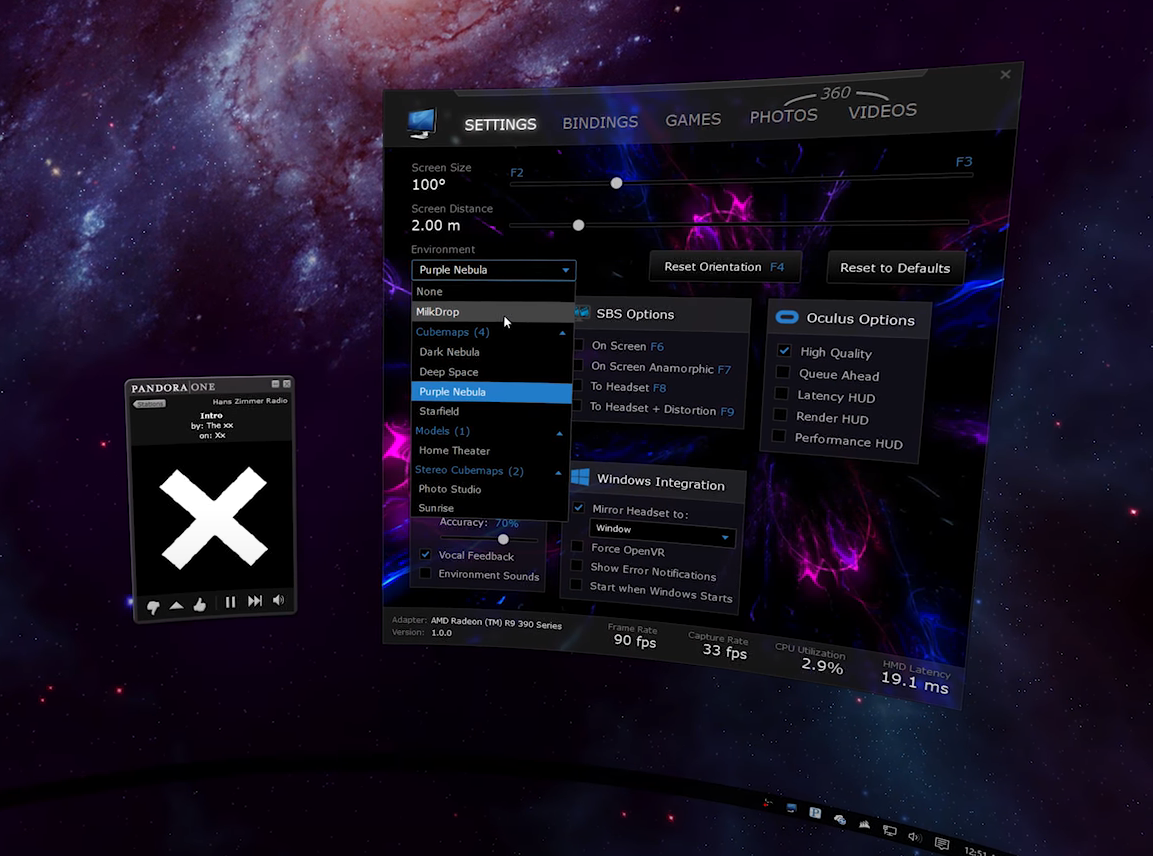
Virtual Desktop is an application which enables the user to stream their PC’s display to a virtual reality headset. The app features several customizable 3D environments for the user to view their desktop in, and they’re even able to play PC games this way (both flat screen and Steam VR titles).
It was initially released by developer Guy Godin in 2016 for PC VR setups. It also launched again in 2019 for the Oculus Quest. Soon after the app’s launch on the Quest store, support for streaming full PC VR games was added. The feature was briefly taken down after Meta claimed that it wasn’t reliable enough for Quest users, but the company shortly backpedalled on their decision.
As such, Virtual Desktop on Quest represents a viable alternative to the Oculus Link — Meta’s official tool for enabling Quest users to play PC exclusive VR titles. The main caveat with using Virtual Desktop on the Quest in this manner is that the user must have a strong internet connection — specifically, a 5GHz enabled network.
Given the variability in the strength and reliability of most people’s internet connection, Virtual Desktop isn’t for everyone; but providing you do have a good connection, it works very well indeed. The app costs £14.99/$14.99 from Steam or the Oculus store, and for more information — and to download the essential accompanying streamer software — you can visit the website.
What Is Side Quest?
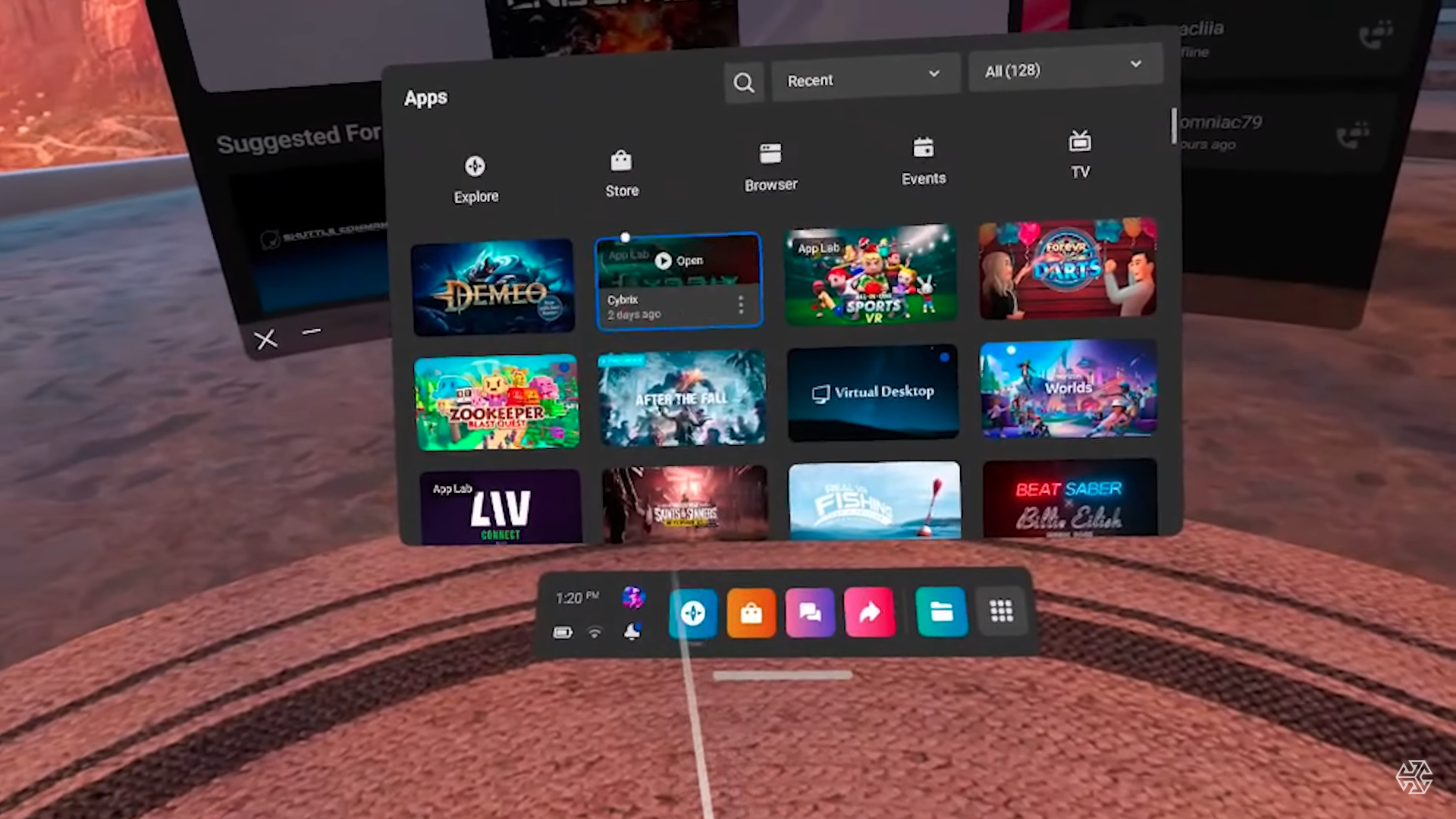
Side Quest is quite a different beast compared to Virtual Desktop. This is an application specifically for Quest headsets: its primary use is to enable users to load software onto the headset that wouldn’t ordinarily be available. This process is achieved through a method called ‘side loading’.
The premise is pretty straightforward: sideloading is a term that came from the Android community, and it refers to loading software from a third-party resource as opposed to via official means. It used to be that you needed a PC to do this with Side Quest, but recently, the service offered the ability to use a mobile Android app instead. This means Side Quest isn’t reliant on PC hardware if you have a mobile Android device.
The beauty of Side Quest is that software doesn’t need to pass the standards of the highly curated official Quest Store. Because of this, it’s become a haven for indie titles. The service’s store is the largest stand-alone VR content platform for portable headsets, and it’s growing every day.
Side Quest is also the main aggregator of App Lab content: a collaboration between Meta and Side Quest that allows users to try out new, experimental content not yet available on the official Quest store. None of this content needs to be side-loaded, either, meaning you can download it directly from your Quest by browsing the App Lab tab in the Side Quest store from a browser.
As of the time of writing, Side Quest is a free service, and many of the apps and games you’ll find on the store are free as well. As such, it’s considered a no-brainer for Quest users. For more information and to sign up, you can visit the website.
Main Differences
The main difference between the two products is that Virtual Desktop requires a PC, whereas Side Quest does not. Virtual Desktop is about delivering PC-centric experiences to Quest, and while Side Quest adheres to that description somewhat, it aims to make new, stand-alone VR experiences possible.
The other key difference is that Side Quest offers a service: a curated store that enables you to delve into new experiences. Virtual Desktop offers no such absolute link to other pieces of software — only in the sense that because you have access to your desktop, you can run whatever non-Quest software you already own.
Lastly, because Side Quest works closely with Meta, Side Quest is the main way to experience new, experimental content through App Lab.
There is some cross over between the two of course. Both ultimately offer the ability to play PC VR games that would ordinarily be inaccessible on Quest, and games like Pavlov VR are available on both platforms in one way or another, but with the two being quite different in many ways, having both is a good bet for the best Quest experience!
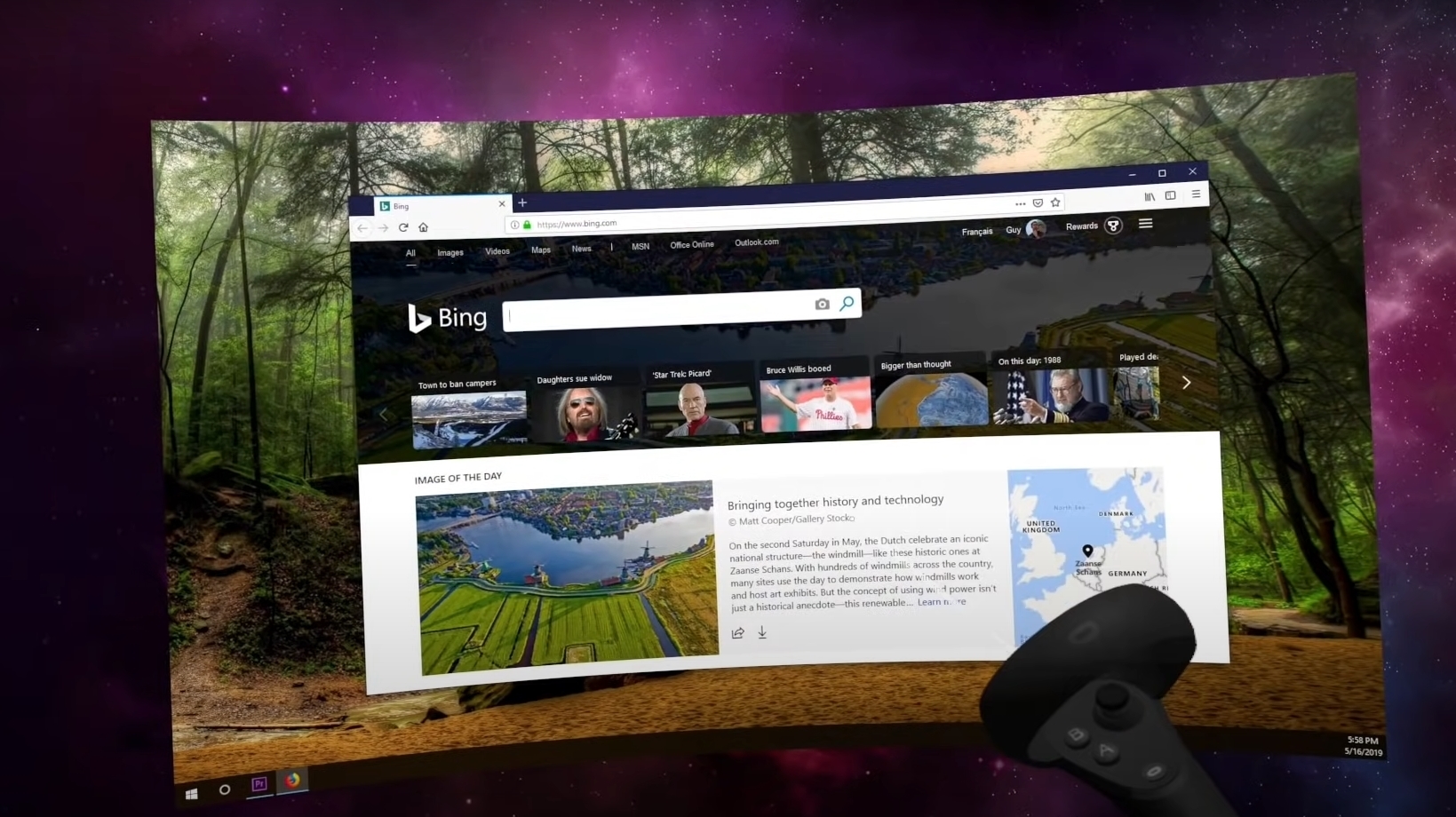
Pros and Cons
Let’s sum-up up the pros and cons of each platform. Remember that while a like-for-like comparison is possible, these are still two very different apps at the end of the day. It may be that only one is appealing to you despite weighing up both feature sets.
Virtual Desktop
Pro — Playing AAA PC VR titles: When it comes to playing AAA PC VR games, Virtual Desktop (or Link and Air Link) has Side Quest beat. If you want to play these sorts of games, there’s nothing better than connecting directly to Steam to do so.
Pro — Playing flat screen games in VR: Virtual Desktop is unique in that it enables you to play your flat screen games on a virtual, widescreen monitor. It’s quite a surreal experience sitting in one of the app’s detailed virtual settings playing your favourite PC titles, and it’s something only offered through this application.
Pro — Having access to your PC desktop in VR: Outside of playing games, Virtual Desktop is your only way to use your computer from within your Quest. Many people enjoy watching films, browsing the web, and even working from within the Virtual Desktop setting.
Con — You need a PC to use it: Where Side Quest cleverly expands the abilities of the Quest whilst retaining its portability, the entire premise of Virtual Desktop means you’ll need extra hardware.
Con — It costs: It’s a modest price, but the added cost is certainly a factor, considering Side Quest is free!
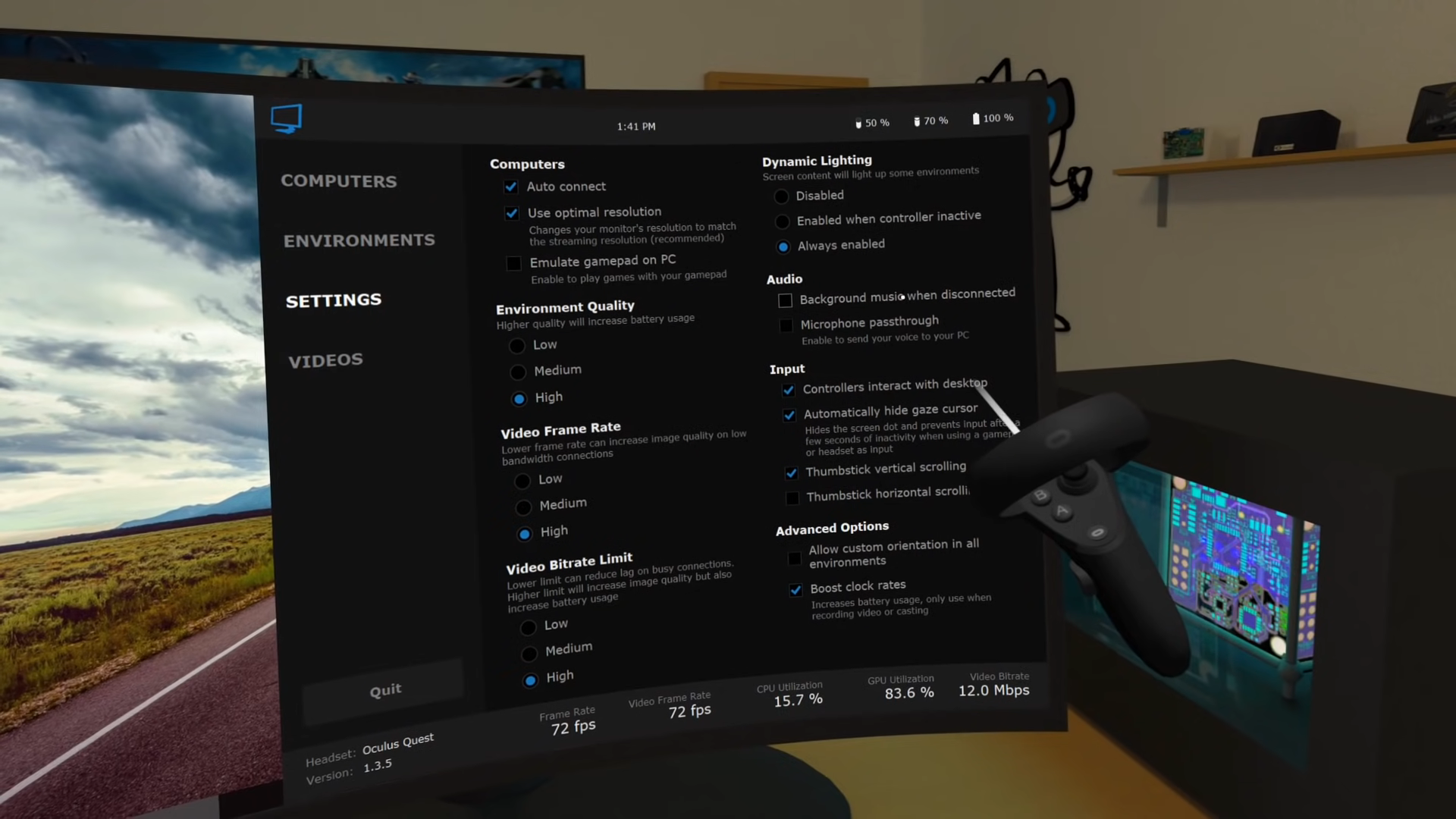
Side Quest
Pro — Collaboration with Meta: Because Side Quest is the one-stop place for App Lab content, Meta works closely with the company to provide new and exciting experimental content. This is removed from anything your own PC provides.
Pro — Exclusive titles: While the PC VR market is positively huge, that doesn’t mean you’ll find everything VR has to offer there. Side Quest has many games that are exclusive to the platform. Considering it’s free and safe, I’d recommend anyone sign up.
Pro — It’s free!: It shouldn’t be understated that Side Quest is free. It’s the biggest effort we’ve ever seen in terms of promoting what’s possible on Quest, and it’s good to know the developers have pledged to always keep the service free of charge.
Con — there aren’t many AAA titles yet: As of the time of writing, there are not many AAA VR titles on the Side Quest store. Of course, the service is mainly built to proliferate experimental indie software, but if you’re looking for those big-budget PC titles, Virtual Desktop or Link is a better bet right now.
Best Alternatives
Because of the plethora of different options both Virtual Desktop and Side Quest offer in their own right, no alternative will do everything each piece of software does. If we’re talking about playing more games, though — no doubt the main thing you’re here for — then the only other two options available are Meta’s official platforms: the Link Cable or Air Link.
We’ve covered exactly how to use Meta’s physical USB tethering system in our ‘What is Oculus Link’ article. As far as Air Link is concerned, the process is very similar — but with the caveat of needing a 5Ghz network and a strong internet connection overall to work properly.
Both options enable the user to play their catalogue of PC VR titles on Quest through Steam, and they’re considered the most sure-fire way to do so.
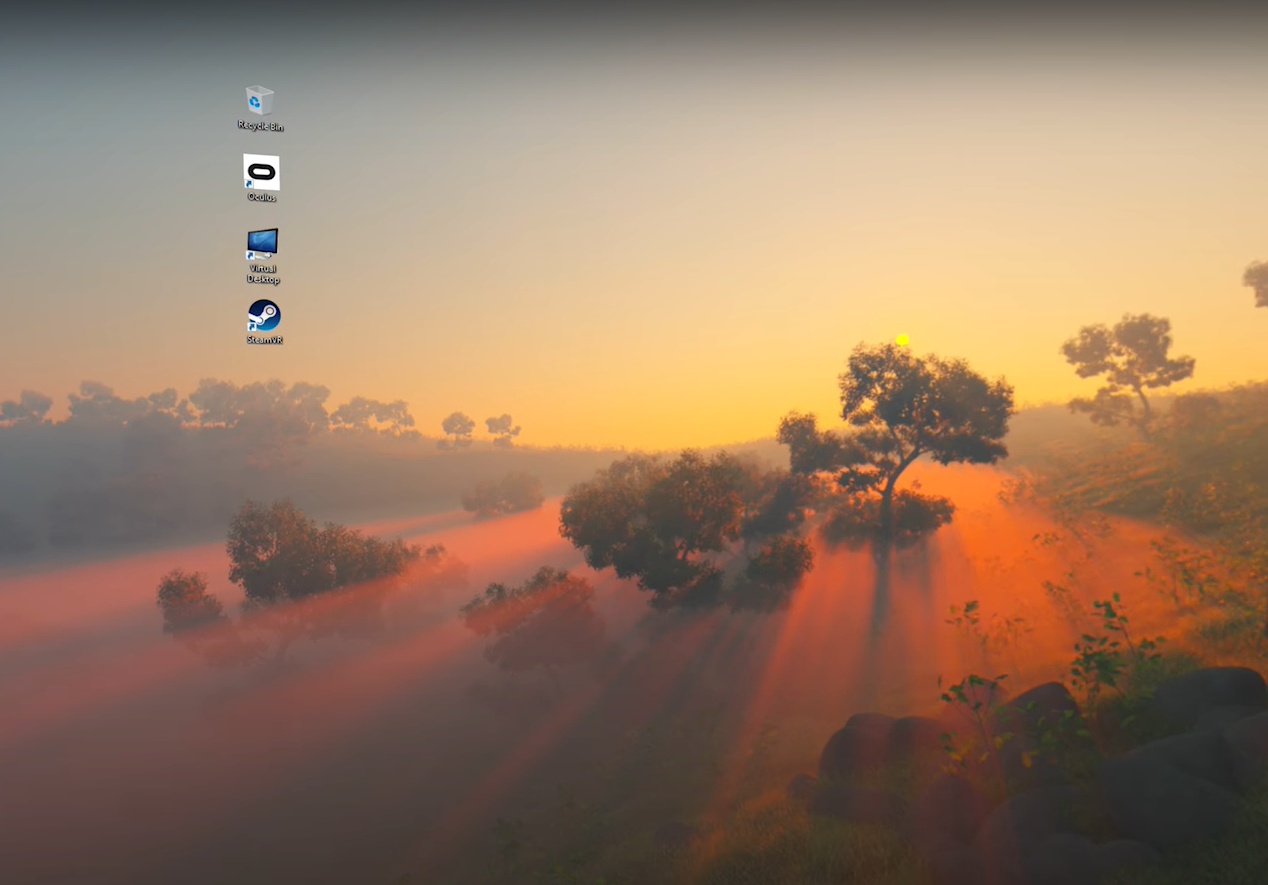
Conclusion
While this article pits the two products against each other, which platform is better is a wholly subjective matter. If you plan on using your desktop in a virtual space and on a virtual monitor in VR, as well as playing traditional flat-screen games in this way, there’s no better choice than Virtual Desktop. If digitally unlocking your Quest so you can experience new, exclusive, experimental content appeals to you, then Side Quest may fit the bill better.
Regardless of the pros and cons of each, Side Quest is free and Virtual Desktop is very cheap. In my mind, both are essential for the best Quest experience.
FAQ
Question: Do Either Product Work with Mac OS?
Answer: Yes, both Side Quest and Virtual Desktop work with the latest versions of Mac OS. It’s worth noting that most of the benefit of using either of these apps is to play new games — games that, in the vast majority of cases, are only made for Windows operating systems.
Question: Is Air Link Comparable to Virtual Desktop for Playing VR Games on Quest?
Answer: Meta does provide their own method for wireless PC streaming in the form of Air Link: a wireless alternative to the official Link Cable. Both platforms offer different strengths and weaknesses, whether that be in the form of latency, speed, or the appearance of colours. When I had a Quest, I found this discussion on Reddit particularly useful when weighing up the pros and cons. Ultimately, you can’t go wrong with either, and the differences between the two are very negligible.
Question: Is Side Loading Safe?
Answer: Side Quest has been around as long as the Quest has, and it’s a completely safe process that doesn’t support piracy. Thankfully, Side Quest curate all content available on the platform to ensure its legitimacy.