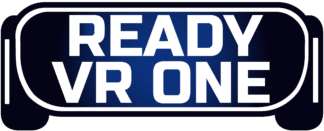- Walking Dead Saints and Sinners Best Weapons - July 31, 2023
- Pistol Whip Style Guide - June 8, 2023
- Bonelab Best Mods: Our Top 16 - February 15, 2023
Introduction
Any fan of Subnautica will recall their first horrifying encounter with a Leviathan. Or perhaps it was your first anxious swim to the surface after going too deep which set your teeth on edge.
It makes sense, then, that Subnautica’s VR mode makes the game more of a survival horror experience than ever before. Given the vastness of Planet 4546B’s ocean world, it’s also as intensely beautiful as it is terrifying.
I’ve put over 100 hours into the flat-screen version and added another 50 hours playing in VR, so much so that I may as well call 4546B my second home at this point.
Despite the industry being awash with open-world games, there’s nothing quite like the solitary freedom of Subnautica. It’s a dangerous, vast, and often overwhelming world, but that makes creating a liveable way of life there all the more enticing!
The VR version of the game is a different beast, so in this guide, we’ll cover everything you need to know to take your Subnautica experience to the next level.
Bottom Line Up Front
This guide covers the essentials you need to know for playing Subnautica in VR. If you’re rushing to get started, simply follow the quick guide below this section entitled “how to enable VR in Subnautica”. I’d also recommend taking the time to look over the modding section: some mods enable you to overcome the majority of the game’s mechanical shortcomings.
You’ll also find a host of tips and tricks I’ve found helpful in my many hours with the game, so be sure to come back and check those out once you’ve started playing.

What’s Different from the Flat Screen Version?
For our VR guides, we’d usually detail the ins and outs of controls and interaction using your own limbos; but gameplay-wise, Subnautica’s VR mode is essentially the same as the flat-screen version. Motion controls are not currently supported, so you’ll use either a controller or your keyboard and mouse to play the game.
People were disappointed by this fact, but actually, I think the game is better for it. Subnautica has a large focus on inventory management, building, and planning, and these aspects can be tiring if you need to physically use your arms.
Instead, the game prioritizes the most important aspect: the visuals. Experiencing the huge scope of Subnautica’s underwater world is breathtaking, and even without any other defining VR features, the game is a must-play for anyone with an HMD.
A Brief Overview of Subnautica
Story and Setting
The most unique aspect of Subnautica is its deep (DEEP) underwater setting. The game is set sometime in the late 22nd century when humans began colonising other solar systems, and our player character is a crew member aboard the Aurora — a spaceship sent out to complete an architectural project.
When it crash lands on Planet 4546B, our protagonist must adapt to life in this foreign world’s treacherous ocean.
Core Gameplay
Subnautica is a survival game, so that means plenty of crafting, foraging, mining, and base crafting. You start off with very little in way of supplies: a small escape pod contains the bare minimum, and with your food and water meter already depleting rapidly at the start of the game, you’ll need to go hunting fast.
To succeed in the game, you’ll need to master the concept of multitasking. Keeping a close eye on your food, water, health, and oxygen at all times is a must; you’ll quickly learn that you can only explore the ocean for so long before needing to come back up for air or sustenance.
Subnautica follows the typical hierarchical supply tree of most survival games. There are a couple of bare minimum materials you’ll find early on, and these allow you to craft the basic tools you’ll need to craft the better equipment.
Deeper Exploration
Naturally, surviving in an alien world is about expansion. At some point, you’ll need to take root in the depths of the ocean and build a base beyond what your menial escape pod can offer you.
The game isn’t all about crafting and building, though. As you progress, you’ll uncover more about the history of this strange world — as well as its inhabitants.
This is a huge game full of complex lore and intricately woven systems. It’ll take some getting used to, but provided you’re patient, Subnautica is one of the most rewarding video game experiences to be had — especially in VR!
Playing in VR

Control Considerations
While there aren’t any motion controls to speak of, there are still some navigation tips I can give you.
Firstly, think of moving your head as your main camera control. Your right controller stick can also control the camera, but the most comfortable way to use that stick is to pivot left and right with it. When you’re swimming, whichever direction you physically look in will be the direction you move in.
Secondly, you’ll find that you can similarly use your head to navigate the menus. Menu navigation and sorting are a big part of Subnautica, but the fact that the game’s cursor is tied to the direction of your headset is a huge help.
Once you get used to things, try to focus on using the movements of your head to select and move items about the inventory. This will ultimately be a great deal faster than using the sticks or D-pad to flick through, and it makes the micromanagement process a breeze.
Combat
Subnautica’s combat can get frantic and hectic at the best of times, let alone in VR. You’ll start off with basic melee weapons which are easy enough to get to grips with, but the ranged weapons take a bit of getting used to.
Using ranged weapons follows the same basic premise you’ll learn navigating the menus. Utilizing the precise movements of your head is ultimately the most accurate way to place a harpoon or fire the pulse rifle.
This method of aiming also lends itself to the stressful pace of the game’s combat: simply keeping a close eye on your enemy — something you’ll be doing instinctively — puts them right in your sights.
Getting Your Bearings
There’s nothing quite like the ocean to make you feel small and insignificant in VR, and it’s very easy to get lost in Planet 4546B‘s underwater labyrinth.
One of the most crucial aspects, especially in the beginning, is your life pod beacon. This marker will automatically be turned on and will denote the location of your small starting base. By default, the market is blue — I recommend changing it to a brighter, more visible color by going into the third tab in the inventory. Here you can pick a color that stands out most to your eyes.
While it’s always tempting to swim off and explore, try to stay within a reasonably close distance to your life pod for the first couple of days. You’ll spend this time gathering resources, and with no weapons, you don’t have the tools to fend for yourself should you get lost when nightfall hits.
How to Enable VR in Subnautica
So, now for setting things up. There are currently three ways to launch the game after you’ve connected your headset: through the Epic Launcher, Steam VR, and the Oculus App.
It’s worth noting, though, that starting the game in the Epic launcher will open either Steam VR or the Oculus App to launch the game: if either of these applications is already open, it’s one less step to simply launch from either of those.
Steam VR is probably your best bet as some users have reported Oculus Home interfering and causing crashes with the game.
So far as actually launching the game, that’s it! But you might want to tweak some of the settings before you start depending on your PC specs. This thread on Reddit is a gold mine for tweaking graphics settings. It’s a guide for Index users, but most of the tips are universal.
For a quick start, just give the game a go on the default settings. They should already be calibrated to work best with your PC. You should only really need to change the graphics settings if you run into a specific issue.
Modding
While Subnautica VR has a lot going for it, there have been a lot of complaints. Thankfully, the majority of the game’s problems can be fixed through modding, and there are also several “quality of life” improvement mods to make your experience more seamless.
If you do choose to mod your game, here’s how to do it.
Where to Get Mods
There are a few different sites you can use to browse and download mods, but most people use Nexus Mods. This site is safe and is generally considered to have the largest selection.
The first step is to create an account. After doing so, go to nexusmods.com/subnautica. Here you’ll find categorised pages featuring the entire library of mods. Clicking the “mods” tab allows you to browse by category. You’ll need to make an account before you can download anything.
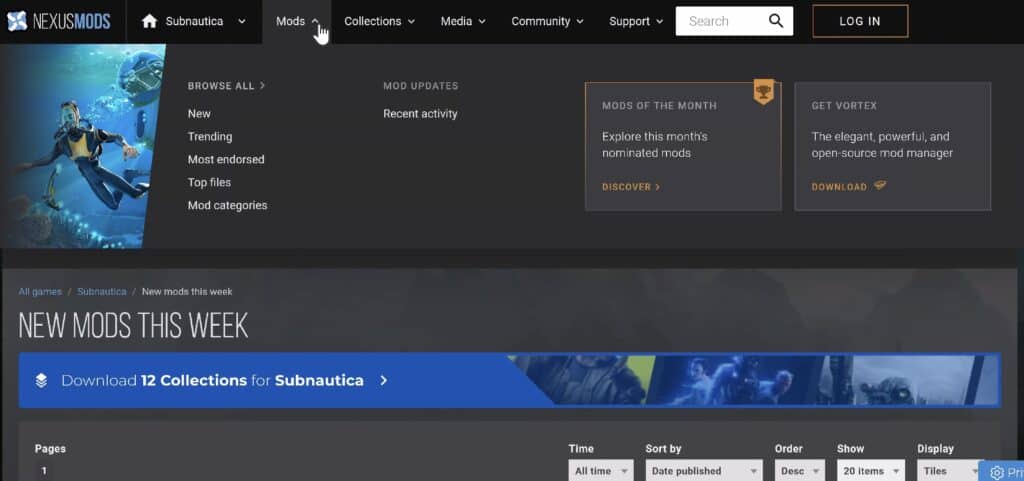
After you make an account, there are two ways to download mods from Nexus: the Vortex installer and manual download. Vortex is the easiest option: it’s a downloadable desktop application that organizes all of your mods for you in one place.
This is by far the best option for beginners. Click here to download the app, and click the “custom install” version to give you the option to choose where you install mods on the disk.
Downloading and Installing Mods
After launching Vortex and logging in using your Nexus details, click on the Games tab on the left, then Scan, then Scan: Quick.
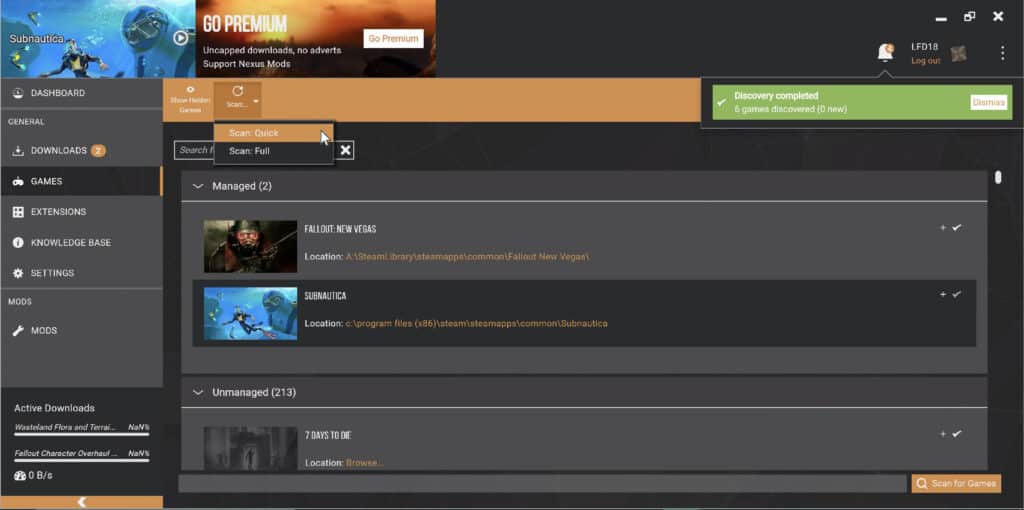
Once Subnautica appears in the Games tab, it will prompt you to download a file called “Qmod manager”. This is an essential mod specific to Subnautica that enables you to load other mods.
Follow this link to the Qmod download page, click the vortex download button, and then click slow download.
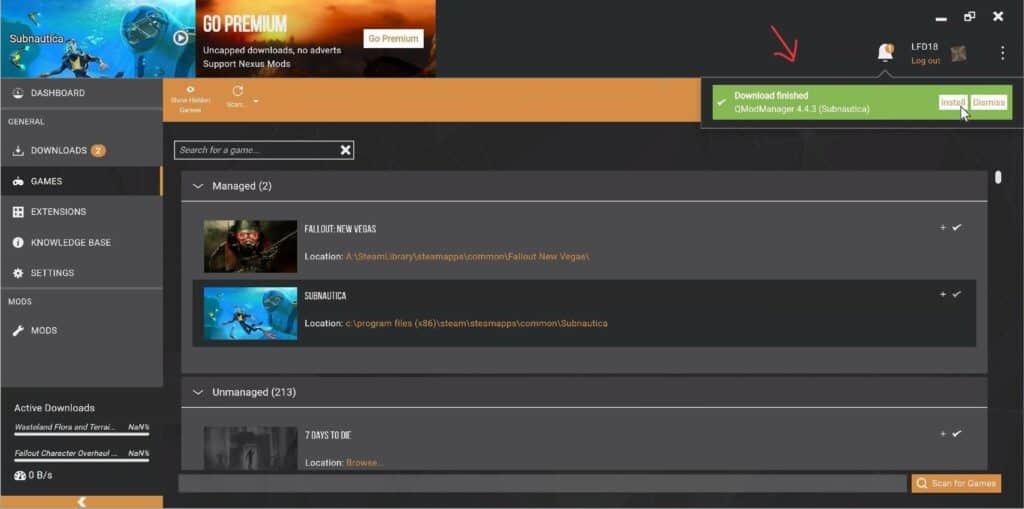
Once you’ve done this, go back to the Vortex app and you’ll see the mod show up in the notifications window in the top right of the screen.
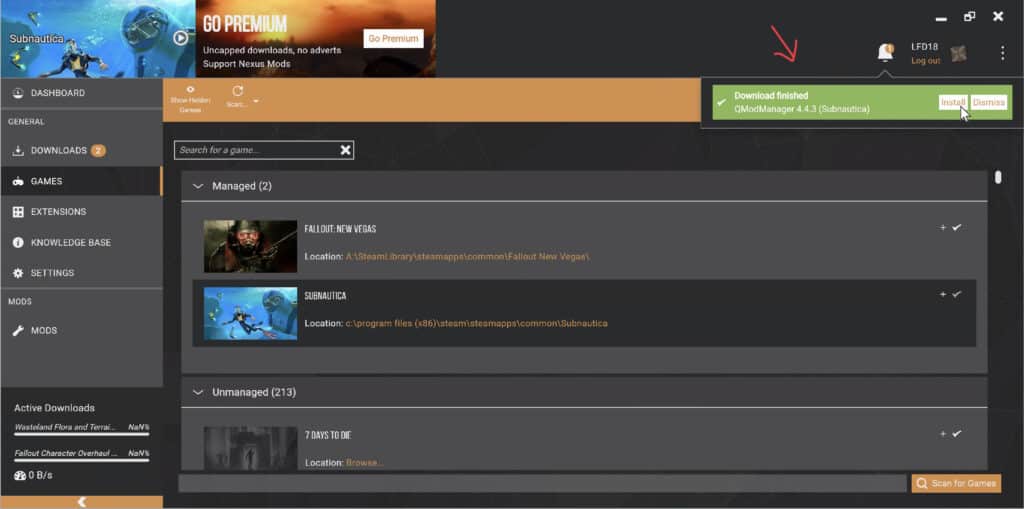
Click on the install button next to the notification and you’ll see that the mod has been ticked as enabled in the games tab. This means it has been installed.
From here, the process for downloading any other mod is essentially the same. Browse for a mod that interests you and follow the same process starting with clicking on the Vortex download button.
It’s advisable to download the VR Enhancements mod after Qmod. This mod fixes a variety of common bugs and introduces some much-needed quality of life features.
You can view any mod you’ve downloaded and installed by heading to the Mods tab on the left hand side of the Vortex app.
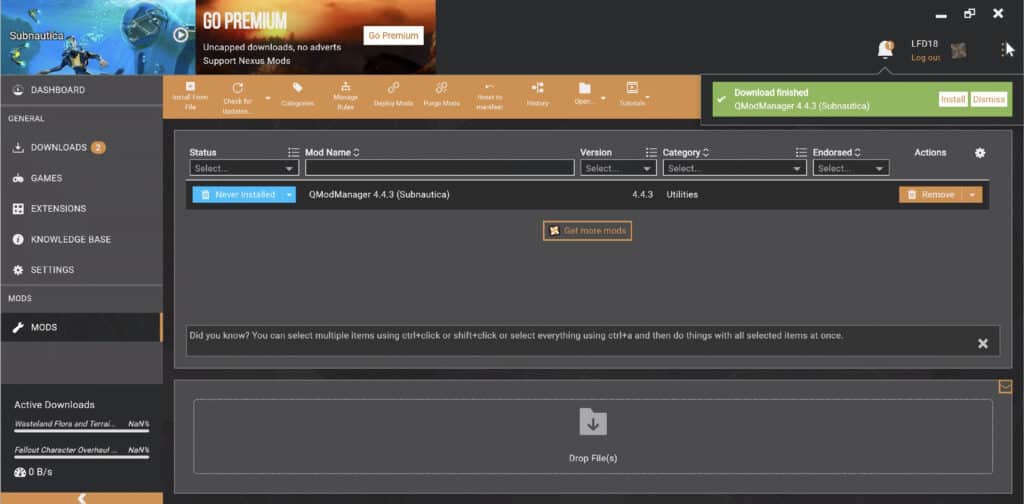
Note: when you download a mod, you may also be prompted with another selection of extra mods needed for that one to work. Be sure to download the required mods so that everything functions properly.
If you get stuck with anything, head to the Nexus Mods board on Reddit and ask the community for help.
Tips and Considerations
Now that we’ve covered most of the ins and outs of playing Subnautica in VR, here are some general tips and considerations to help you get the most out of the game.
Prepare for Bugs
It has to be said that the VR version of Subnautica has a lot of bugs that players will need to contend with. The game wasn’t built with VR in mind but, thankfully, most of the bugs are only minor annoyances. The most prevalent ones include some visual distortion of the heads-up display and some awkward, disjointed controls when opening doors and climbing.
It pays to be aware of these aspects before going in to ensure you don’t think there’s something wrong with your headset or your copy of the game. These are minor problems everyone experiences, and the aforementioned VR Enhancements mod mostly fixes things.
Some users have also experienced some other strange peripheral-related issues. Unplug any USB peripheral you don’t need to prevent crashing.
Use a Controller
While most VR games you’ll have played feature full motion controls, converted flat screen games often do not. Subnautica is no different, and you’d do well to control the game using a console controller if you have one. I found it a bit awkward trying to control the game with a keyboard and mouse, so I used my Xbox 360 controller for a more seamless gameplay experience.
To use a controller with your PC, you’ll need to source an appropriate adapter that supports the controller you’re trying to use. Some controllers, such as the excellent Nintendo Switch Pro Controller, enable you to connect wirelessly via Bluetooth. Many controllers also utilise USB connectivity if you don’t want to shell out on an adapter.
Practice Makes Perfect
Make no mistake — Subnautica is a hard game. And it’s arguably even harder in VR. If you’re new, it’s a good idea to have a go in creative mode first. Creative mode allows the player to explore and build at their leisure without the worry of managing resources. You also can’t die in this mode so it gives players a chance to get their bearings in VR and practice the mechanics.
Resetting the Camera
Hitting F2 on a keyboard resets the game’s camera, and the same function can be mapped to any button on your controller by heading to the controller tab in the settings menu.
With drifting camera problems being easily the most aggravating quirk in Subnautica VR, the ability to quickly re-centre enter yourself on the fly is invaluable (especially when trying to escape from a deep ocean threat!)
Sit Yourself Down
Because Subnautica VR doesn’t use motion controls, there’s no real benefit to standing up in this game. You’ll be far more comfortable sitting down using a controller. Going beyond that suggestion, a common way to increase your immersion while seated is to use a chair with 360 degrees of rotation.
This will help stimulate the freedom of movement you might imagine you’d have while amid a vast ocean, and it’s also great for quickly checking what’s lurking behind you when you hear that spine-chilling screech!
You should also ensure you have enough space around you wherever you’re sitting. You don’t want to risk knocking anything over by physically jerking out of the way at something.
Install the Game on an SSD if You Can
The load times in Subnautica can be pretty long, and for me, the wait was all the more agonizing with a headset strapped on.
Installing the game on an SSD (Solid State Drive) can really help speed things up.
Take Regular Breaks
Personally, I found Subnautica VR one of the more demanding VR experiences out there. I don’t know whether it was the abyss of the deep ocean or the dreamlike swaying of the tropical alien fauna, but I discovered I started to get nauseous after extended play — even as someone with a lot of experience with full locomotion titles.
Taking regular breaks every twenty minutes really helped and ultimately allowed me to play for longer stretches.
Wear Headphones
The sound design is Subnautica is superb, and to fully experience all it has to offer, you’ll want to wear earphones or headphones while playing. It’s insane how much this helps with the immersion.
Considering you’ll need to rely on identifying distant, ominous sounds as you plunge deeper into the ocean, it has a practical carry over too. I recommend over-ear headphones as opposed to earphones if you have them. They generally provide a more resonant bass response — and you’d be surprised how those lower frequencies give you a greater sense of space.
Games You’ll Love if You Enjoy Subnautica VR
Fallout 4 VR
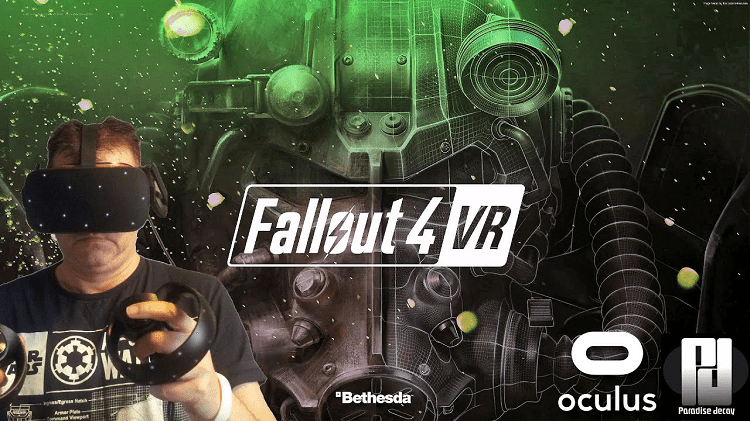
Fallout 4’s VR version is a considerably different game to Subnautica, but if you love exploration, crafting, and immersion in a beautifully rendered open world, you can’t go wrong.
Half-Life: Alyx
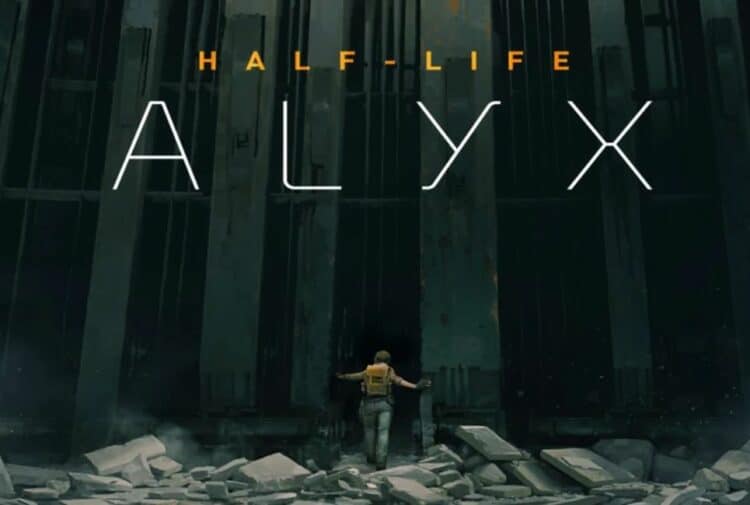
If you’re looking for the ultimate in PC VR gaming then look no further. Half-Life: Alyx needs no introduction, and it’s the closest we’ve gotten so far to a true AAA VR experience.
The Walking Dead: Saints and Sinners

As I touched on briefly, Subnautica can be a terrifying game in VR. If you’re itching for more tense survival and horror gameplay afterwards, you need to check out Saints and Sinners.
BONEWORKS

Subnautica VR gives you a great taste of open-world exploration in VR, but that feeling is made all the better with the implementation of full VR motion controls. BONEWORKS pretty much wrote the book here, so if you’re itching to use your full body in a VR world, check out this amazing physics sandbox.
Frequently Asked Questions
Question: What Headset Works Best for Subnautica?
Answer: Aside from a handful of notable exceptions, there’s not necessarily a headset that works best with any particular VR game; any of the high-end headsets are a great option for Subnautica. Just make sure that whichever headset you choose to buy is built around one of the four main standard technologies: Vive, Windows Mixed Reality, Index, or Oculus.
Question: The Jump Scares in the Flat Screen Version Were Scary Enough! Can I Handle the VR Version?
Answer: Playing Subnautica in VR is an understandably scary premise. But I’d argue that if you’ve played the flatscreen version you’ll be able to handle whatever the game throws at you.
Question: Is Subnautica VR Available on Platforms Other than PC?
Answer: Unfortunately not: the Subnautica VR mode is a PC exclusive. A console version is something fans have been asking for for a long time, so perhaps the developers will give in to the high demand one day.
Question: I’m New to VR — will Subnautica VR be too Much for Me?
Answer: Subnautica VR is a pretty intense experience when all’s said and done, and it might not be the best first game for the beginner. Not only can it get pretty terrifying, but it’s also controlled via full locomotion.
This means that you control the game using both sticks as you would a traditional first-person flat screen game, and it’s a modality of play that takes time to acclimatize to. Ensure you take things slow and take regular breaks, or give something like Super Hot, Pistol Whip, or Beat Saber a try first.
Conclusion
We hope this guide has given you a great head start for running the game in VR. Have fun, and remember — keep your wits about you amongst the Creep Vines!
Continue reading: